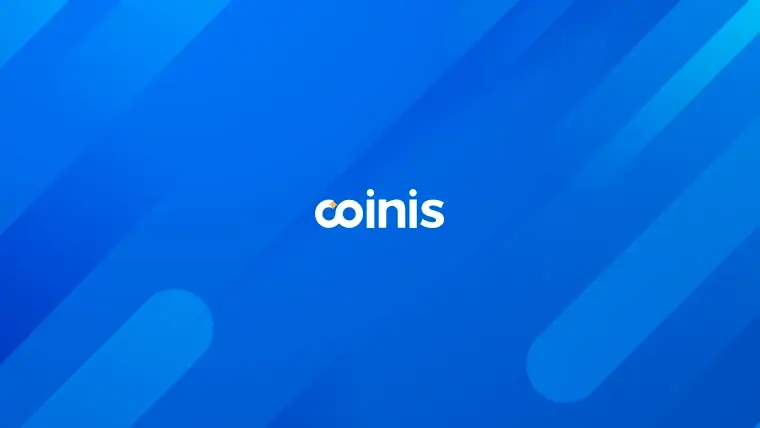OnClickA Review: Engage High‑Converting Audiences
Last updated on May 27, 2024 by Mobidea Academy 22 min readTable of Contents
ToggleOnClickA At A Glance
OnClickA: Offers & Verticals
Ad types: Push Ads, In-page Push Ads, Video Ads, Popunder, Banner Ads, Native Ads, Tab Direct Link
Verticals: Games, E-commerce, Dating, Utilities, Sweepstakes, Gambling, Betting, Finance
OnClickA: Payment & Investment
Cost Model: CPC, CPC Goal, CPM, CPA
Minimum Deposit: $75
Payment Methods: Credit cards, Bitcoin, Capitalist, Capitalist USDT, Perfect Money, Coinbase, Paxum (minimum $300)
OnClickA: Support
Personal Account Manager: Yes
Knowledgebase: Yes. It can be found on the website’s homepage only under the Help section.
Support Response Speed: Average+. Replies within 2-3 hours during work hours.
Support Rating: Can be improved
Contact Methods: Telegram bot, live chat and email
Email Contact: support@OnClickA.com
Key Takeaways
- OnClickA is a self-serve & managed advertising platform that has various ad formats, allowing a versatile approach to advertising.
- With over 26 billion monthly ad impressions coming from more than 240 countries worldwide, the platform ensures significant outreach to potential customers.
- Has a straightforward and easy-to-navigate interface that is ideal for beginners and seasoned advertisers alike.
- The platform features an easy-to-digest stats page that provides detailed performance metrics for better campaign analysis.
- The Auto Price Adjustment and CPA features allow for effective control of ad spend while maximizing the campaign performance.
What is OnClickA?
OnClickA, launched in 2020, is a dynamic advertising platform designed by a team with over a decade of experience in affiliate marketing. This company merges the expertise of seasoned professionals with the fresh perspectives of young specialists, creating a product that balances wisdom and passion.
While it is still a young network, this advertising platform focuses on offering media buyers a seamless blend of innovation and convenience, making it a good choice in the competitive affiliate marketing landscape. It delivers more than 6.5 billion ad impressions worldwide on a weekly basis, or more than 26 billion monthly.
OnClickA Best Features
To truly appreciate what OnClickA has to offer, it’s essential to dive into its standout features. Below, we highlight the key aspects that set this advertising platform apart from its competitors.
Diverse Ad Formats
OnClickA offers a wide variety of ad formats to cater to different marketing needs and campaign objectives. Here’s an overview of the available ad formats, their pricing models, as well as each one’s average available weekly traffic based on the Traffic Chart (that we’ve manually checked):
1. Web Push / Push Notifications
- Pricing model: CPC, CPC Goal, CPA
- The minimum bid possible is $0.0005 for CPC
- Weekly Traffic Volume: 6 billion impressions
2. In-Page Push Ads
- Pricing model: CPC, CPM, CPC Goal, CPA
- Minimum Possible Bid is $0.0001 for both CPC and CPM
- Weekly Traffic Volume: 200 million impressions
3. Video Ads
- In-Stream Video Ads
- Pricing model: CPM, CPC, CPA
- Minimum Possible Bid is $0.01 for both CPC and CPM
- Weekly Traffic Volume: 46 million impressions
- Outstream Video Ads
- Pricing model: CPM, CPC, CPA
- Minimum Possible Bid is $0.01 for both CPC and CPM
- Weekly Traffic Volume: 10 million impressions
- Video Slider Ads
- Pricing model: CPM, CPC, CPA
- Minimum Possible Bid is $0.01 for both CPC and CPM
- Weekly Traffic Volume: 13 million impressions
4. Popunder Ads
- Pricing model: CPM, CPM Goal, CPA
- Minimum Possible Bid is $0.03 for CPM
- Weekly Traffic Volume: 48 million impressions
5. Banner Ads
Banner ads vary in size and are placed on different parts of websites. There are different sizes available, though all of them are on CPM, CPM Goal, CPC, and CPA pricing models. The minimum possible bid is $0.001 for both CPC and CPM.
Here are the available sizes and their respective traffic estimates:
- 160×600 (Wide Skyscraper):
- Weekly Traffic Volume: 400 thousand impressions
- 300×100 (Large Mobile Banner):
- Weekly Traffic Volume: 28 million impressions
- 300×250 (Medium Rectangle):
- Weekly Traffic Volume: 189 million impressions
- 300×600 (Half-Page Ad):
- Weekly Traffic Volume: no data currently displayed
- 315×300 (Custom Size):
- Weekly Traffic Volume: no data currently displayed
- 728×90 (Leaderboard):
- Weekly Traffic Volume: 1 million impressions
- 900×250 (Large Leaderboard):
- Weekly Traffic Volume: 250 thousand impressions
6. Native Ads and Native Teaser Ads
Native ads are shown more on Dating sites, while Native Teaser Ads are delivered to Mainstream sites.
- Pricing model: CPM, CPM Goal, CPC, CPA
- Minimum Possible Bid is $0.001 for both CPC and CPM
- Weekly Traffic Volume: 6.7 million
7. Tab-Direct Link
This is a unique ad format wherein the advertiser’s link is placed as a part of the menu of a publishing website.
- Pricing model: CPM, CPC, CPA
- Minimum Possible Bid is $0.001 for both CPC and CPM
- Weekly Traffic Volume: 17 million
8. In-App Banners
In-app banner ads vary in size and are placed on different parts of websites. There are different sizes available, though all of them are on CPM, CPC, and CPA pricing models.
Here are the available sizes:
- 300 x 250
- 300 x 50
- 320 x 480
- 320 x 50
- 728 x 90
Aside from the different sizes, OnClickA also offers various in-app skins that adapt to the publishing website, increasing your chances of clicks and conversions.
CPA Option
OnClickA offers a solid Cost Per Action (CPA) option where advertisers only pay for direct actions like purchases or sign-ups. This helps with precise budgeting and ensures ad spend directly ties to campaign success. However, there are a few steps to unlock this feature.
First things first, advertisers need to kick things off by setting up a CPM Goal or CPC Goal campaign and dive into a testing period. This initial step is crucial for gathering data and assessing performance, making sure the campaign is primed to hit those sweet conversion rates we’re all aiming for.
The Reserved Budget (a.k.a. testing budget) is equivalent to the Goal Price times 10. If you’ll be running the test in multiple countries and you set different prices for each, the reserved budget will be the sum of these prices.
The next thing to do is set up postback tracking for campaigns, which is critical. This step allows for real-time tracking of user actions and conversions, providing detailed insights into campaign performance.
Once postback is configured, the campaign enters the “Testing” stage. During this phase, the campaign must achieve a minimum of 10 conversions per country to be deemed successful. Testing ends when the reserved budget runs out.
If a campaign doesn’t hit the 10 conversions mark per country during the testing period, it won’t get traffic from those countries in the future. And if the campaign doesn’t secure a total of 10 conversions overall, it will be labeled as “Failed” and will not continue.
After a successful test run, the campaign status flips to “Success” after 5 days, giving the green light for CPA campaigns to kick off.
Auto-Adjust Price
Ever wish you didn’t have to babysit your campaign bids all day? You’re in luck with OnClicka’s auto-adjust function. You can let the platform handle your bid adjustments automatically so you can focus on more exciting stuff.
Just enable the option and set your preferences, and every 24 hours, the system will tweak your campaign price to match the recommended rate.
Should you prefer to adjust the campaign bid yourself, you can also do so without having to edit the campaign and resubmit for approval.
Microbidding
Not only can you choose which websites to buy traffic from, but you can also add individual bids for each of them. This way, you only pay based on how much each placement is worth to you.
In-House Anti-Fraud System
Fraudulent clicks can waste ad spend and distort campaign performance data, potentially leading to less effective marketing strategies. OnClickA’s anti-fraud system intends to quell this issue with its in-house anti-fraud system, which aims to protect advertisers’ campaigns from fake/bot views and clicks.
Straightforward and Multilingual Interface
OnClickA prides itself on offering an intuitive and straightforward interface, ensuring that users can navigate and manage their campaigns with ease. The platform is designed with user-friendliness in mind, enabling even those new to affiliate marketing to quickly understand and make the most of its features.
Additionally, OnClickA’s interface is like a linguistic chameleon—it can adapt to several languages, including English, Japanese, Spanish, and German. This multilingual flair makes the platform more accessible and invites media buyers from all corners of the globe to use it comfortably in their preferred language.
Ad Spot Blacklisting
An ad spot is a part of a webpage where ads show up. Imagine a publisher website with ads on the sidebar, on the header, at the footer, in the middle of the content, and so on—these are the ad spots. There are several on a single website. Once your campaign starts receiving traffic, ad spots with stats will show up.
To allow advertisers to further optimize their campaigns, specific ad spots can be blacklisted. Once you add a spot to the blacklist, it will be visible on both the campaign page and within the campaign editing form.
If your campaign employs a whitelist for sites and also includes a blacklist for spots, traffic will only come from ad spots on whitelisted sites that are not included in the blacklist. This dual targeting ensures precise control over where your ads appear, maximizing the efficiency of your advertising spend.
API Availability
OnClickA‘s API offers significant benefits for large-scale media buyers. It makes managing campaigns and automation easy. Here’s why:
- Boosting ROI: Expect a 10-20% rise in marketing ROI with data integration.
- Streamlined Campaign Management: Handle campaigns, ad groups, and keywords with ease. Do bulk actions. Set up billing systems.
- Enhanced Customer Insights: Get deep insights into customer behavior. Make your campaigns more personal and data-driven.
- Real-Time Monitoring: See real-time data. Monitor and report. Adjust campaigns quickly.
The API is built for diverse client needs.
Referral Program
OnClickA‘s referral program is easy to join and offers a generous 7% earnings from the revenue generated by referred advertisers. It features real-time statistics and referral reports for transparency.
How to Start Advertising with OnClickA
Signing up with OnClickA is straightforward and hassle-free, designed to get you started as quickly as possible. There are minimal requirements to join the platform.
All you need to provide are basic information and your contact details. Once you’ve filled in the necessary fields, confirm your email address, and you are all set to start your advertising journey.
Getting Familiar with the Dashboard
Upon logging in, you’ll be greeted with the basic steps to take to use the platform.
It’s easy to navigate with its clean, intuitive layout. The main sections are clearly marked, making it straightforward to locate the features and tools needed.
Traffic Chart
Before we start with creating a campaign, let’s visit the Traffic Chart first. The Traffic Chart offers an insightful overview of traffic volumes, segmented by ad format, which can help in deciding which format might be the most effective for a new campaign. The data shown is based on the previous week’s actual stats.
It’s equipped with the following filtering options:
- ad formats
- type of ad (for ad types with different formats like banner ads and video ads)
- traffic type (desktop, mobile, etc.)
- sites (Premium or RON)
- premium sites (list of premium sites)
- pricing model (CPC or CPM)
- operating systems
- countries
The downside is that they do not have dating/mainstream traffic type filter.
Anyway, the resulting table shows the countries, total impressions, total clicks, minimum price, and recommended price.
You can click on the Create Campaign button at the far right in case you want to directly start a campaign.
Tracking
If you’d like to send conversions back to OnClickA, just head over to the Tracking page and copy the Postback URL. Use it with your third-party tracker or with your affiliate network.
Creating a Campaign
Ready to get your campaign off the ground? Let’s dive in! Click the “Create Campaign” button to kick off the process.
First, you’ll be prompted to choose your campaign type from a list of options such as Popunder Ads, Banner Ads, Native Ads, Tab-Direct Link, and more. The choice will depend on your advertising goals and target audience.
Note that at the top of the page is the Automatic activation option. If it’s enabled, the campaign will run as soon as it’s approved.
As you may notice, on the right panel is the Pricebox, which displays the estimated number of clicks you can get based on your bid. This changes based on the varying filters you choose as you go through the campaign creation process. For some of the new formats and websites the Pricebox may not show exact data. Please talk to your manager for more information.
Next, you’ll input the basic campaign details—give it a snappy name that helps you easily identify it later. Add it to a Campaign Group for easy searching.
After this, you’ll move on to the Pricing section, where you can choose the business model. Since I am creating a campaign for Web push right now, the options that are available for me are CPC and CPC Goal.
When choosing the CPC option, the Auto Adjust function is turned on by default, so the Recommended Price is automatically placed as my bid. You can disable it if you want.
Generally, when trying the traffic source for the first time, I choose to bid on my own, bidding slightly lower than the recommended price to see how traffic will perform, and then I’ll adjust based on the performance. But that’s just me.
If you choose the CPC Goal, you will simply be asked to choose the country and indicate the CPC goal per country. You can place several countries if you like (though I prefer setting up one campaign per country).
Next is the traffic quality. For Web push, you can choose the subscription age: less than seven days, 7 to 30 days, Custom range, and All. For better quality traffic, let’s go for less than 7 days.
I also chose High-Quality Traffic, which targets active users. This option is available for all ad types.
The next section is Ad Selection.
If you have already prepped your Ad beforehand, you can simply select the ad. But if you haven’t you can build your ad here.
Note that this is only for ads that require creatives. You can also click on Ads in the main menu if you want to create ad templates and just apply them to your campaigns.
So, let’s proceed with adding ads here.
Place the ad name and then add a common URL for all your creatives. This URL is the destination users will be directed to when they click on your ad.
Don’t forget to utilize tokens per URL. Tokens are placeholders that can dynamically insert specific data into your URLs, such as click ID, location, or other relevant metrics.
For example, you can use tokens like {click_id} to track individual clicks or {country_name}, {region_name}, and {city_name} to identify which geographical location your traffic is coming from.
This allows for more detailed analytics and could significantly enhance your campaign optimization efforts.
Now, for the actual ad, you can add as many creatives as you like. If a creative needs to be directed to a different URL than your common one, place it in the URL field.
For the title and ad body, dynamic insertion for location is allowed. You can choose among country, region, and city to make your ad more personal to your audience.
You can also add 2 buttons to your web push ad. I suggest adding the same creative twice, one with buttons and another one without, to test which works best.
When uploading graphic creatives (icon and image), I recommend uploading the exact image size requirements for quick uploading. The same goes for when uploading images for banner ads and native ads.
What I like here is that when you upload an image, OnClickA allows you to edit it as is shown below:
This is great if you want to further improve your ad images.
Next, have a look at the preview to see if all’s good. You can choose to view how your ad looks for Mac, Android, and Windows. Once you’re satisfied, click on Add to add more creatives, and Save when done.
Following this, you’re guided to set your Ad Category: Dating or Mainstream. If you do not select any you will receive all types of traffic. Remember that OnClickA has more dating traffic than mainstream.
Next are your sources. If you want more traffic, go for RON (which means Run of Network). You can also select Premium only. Under Premium, you have two options as well: All premium sites and Manual selection.
I switched back to RON (All) instead since I already chose high quality traffic and less than 7 days of subscription anyway.
Next is the Spot whitelist/blacklist, which you can use once you have enough data to know which ones to filter out or focus on.
After this are the Main and Others Parameters sections, where you can set your target settings based on location, device, language, browsers, operating systems, and IP2 location types. This is where you can refine your audience to ensure your ads are hitting the right people.
Finally, we get to the Limits section, where you can define the limits of the campaign based on money (budget) or impression count.
OnClickA offers flexible budgeting options to suit different needs—whether you’re looking to spend conservatively or go all out, you can set hourly, daily, or total campaign budgets to control your ad spend effectively.
If you want it to be based on impressions, you can do that, too. You can set the time frame to hourly, daily, or in total. Further down the page, you can set the maximum number of impressions per minute.
The minimum budget allowed is $5, and the minimum impression count is 1,000.
If you want to restrict the number of times a unique visitor views your creatives for a specific time frame (in minutes), you can also set that here.
Finally, you can set the dates when your campaign will remain active. You can also configure dayparting to include weekends, weekdays, and specific hours of the day.
A quick review of your settings and, voila! You’re ready to launch. Just hit the “Create Campaign” button and wait for it to be approved. It typically takes one business day to receive feedback on the status of your campaign.
Once it’s approved, it will start running if you enable the automatic activation at the beginning of the campaign setup and if you have funds in your account.
Adding Funds
Head over to the Add Funds page, where you can choose among several funding options.
Follow the necessary prompts to add money to your account.
For those trying OnClickA out for the first time, we have an exclusive promo code! Use the promo code MOBIDEACLICK to receive an additional $50 bonus on your first-time deposit of $75 or more. This is a fantastic opportunity to maximize your initial investment and see what OnClickA can do for your campaign.
It’s important to remember that before loading funds, OnClickA reminds us that at least one campaign must be approved; this helps to avoid needing a refund later. If you ever find yourself in need of a refund, note that a minimum balance of $25 is required, along with a 10% fee.
Viewing Stats
You can view the statistics of all your campaigns on the Stats page. This page features a customizable chart that allows you to adjust parameters such as dates, hours, campaigns, creatives, spots, and more, offering a comparison of costs against impressions.
Beneath the chart, you’ll find a summary table that provides detailed data on impressions, clicks, video views, CTR, conversions, and payouts, all based on your selected parameters. This comprehensive table makes it easy to analyze the performance metrics that matter most to your campaigns.
What I particularly appreciate is the individual campaign’s stats page. You can access this page by clicking the campaign name on either the Statistics page or the Campaigns page.
The individual campaign’s stats page offers a thorough overview of the campaign’s performance, including key metrics and settings. This detailed view helps you understand how each campaign is performing, enabling you to make informed decisions and optimize your strategy for better results.
You can also make adjustments to the campaign bid here, so you won’t have to edit the campaign itself and submit it once again for approval.
Campaign Optimization
When it comes to campaign optimization on OnClickA, the options available are somewhat limited compared to other platforms. The ones I found are:
- Campaign Bid Auto Adjustment
You can mainly adjust your campaign bids, which allows you to fine-tune the amount you’re willing to pay for impressions or clicks. By automatically adjusting to the Recommended Bid, you can receive more traffic from competitive spots.
However, the adjustment is on a campaign-level, not spot or source-level, which means you’ll also be bidding higher and paying more on less competitive and lower quality spots.
- Whitelist/Blacklist
You can use the spot whitelist/blacklist feature to include or exclude certain spots based on performance data. This allows you to focus on sources that yield better results and filter out less effective ones. You can also create blacklists directly from the statistics interface, which is very convenient.
You can even assign a specific bid per site or spot. However, this can only be done from within the campaign, which means you need to edit the campaign to do this (and submit it for approval again).
But if you want to keep running other sources to get more data and would just like to increase bids from specific ones, there’s nothing you can do but create a separate whitelist campaign.
Under your separate whitelist campaign, you can do Microbidding, which means you can have different bids per spot (as already mentioned above).
- CPA
Unlike other ad networks that have strict CPA requirements, OnClickA’s CPA option has relaxed prerequisites and can be used as soon as you sign up (given that you start with CPC Goal or CPM Goal first for the testing phase).
More advanced optimization options, like automated rules for bid adjustments based on performance metrics, are notably absent. However, according to OnClickA, they are already working on the rules functionality, so it’s possible it’ll be available once this article is published, so keep an eye out for it.
OnClickA Pros and Cons for Advertisers
Now that we’ve gone through the basics of using OnClickA, let’s summarize its pros and cons for advertisers like you.
Pros:
- Multiple ad formats: You can choose from various ad formats such as web push, banner, native ads, popunder, and more. This allows for a more diverse and personalized approach to your advertising campaigns.
- Good traffic volume: With over 26 billion monthly ad impressions, OnClickA offers a significant amount of traffic to reach potential customers.
- Straightforward interface: The platform is user-friendly and easy to navigate, making it suitable for beginners in the world of online advertising.
- Flexible budgeting options: OnClickA offers microbidding and the ability to set hourly, daily, or total budgets for your campaigns, allowing you to control your ad spend effectively.
- Flexible targeting features: Whitelisting and Blacklisting of websites, as well as blacklisting of specific ad spots, is available.
- Custom in-page skins: Adaptive skins that match the website’s style and content are available.
- Easy to Digest Stats Page: The customizable chart and detailed summary table make it easy to analyze campaign performance.
- Well-paid referral program: Referrers get 7% of the revenue generated from referred advertisers.
Cons:
- Minimal traffic data for manual selection: If you choose the Manual selection option for premium sites, you may find limited sites and little to no traffic data. Traffic is available, though, just make sure to ask your account manager for info.
- Limited Optimization Options: We hope to see more options for optimization in the future.
How to Earn Money as a Publisher with OnClickA
Now, let’s discuss the earning side. OnClickA also offers an opportunity for publishers to make money through their website traffic. Here’s how it works:
Sign Up as a Publisher on OnClickA
First, you need to register as a publisher on the OnClickA platform.
The sign-up process is straightforward and requires you to provide just your contact details. Once done, you will immediately gain access to the dashboard. Make sure to confirm your email address, though.
Get Your Unique Ad Code
Go to the Ad Code page and hit the “Add new AD Code” button. A pop-up window will appear—just fill in the details there.
Heads up: you can create various AD formats with one AD Code. You can either set up one AD Code for all your sites or create a unique one for each site.
The different ad formats available for publishers are as follows:
- In-page push ads
- Web-push
- Video ads and in-stream ads
- Banner ads of different sizes
- Popunder ads
Place the Ad Code on Your Website
With your unique ad code ready, the next step is to embed it into your website’s source code.
You can place the code in either the head or body section, depending on the ad format. If you’re promoting web push ads, ensure you download the worker file and upload it to your root directory, within a new folder named “ps”.
Once the ad code is successfully implemented on your website, you can start earning money from ad views and clicks.
Flat Deals Available
OnClickA offers publishers a unique and advantageous flat deal option, allowing them to sell all the traffic from their websites in one go. This simplifies the monetization process and ensures a steady income stream.
The platform provides hands-on assistance by helping to set up ad spots on a publisher’s website and consulting on the best ad formats tailored to the site’s specific audience and layout.
OnClickA is known for rewarding its partners generously. The company collaborates closely with each publisher to ensure they receive the highest payouts for their traffic, offering a personalized compensation plan tailored to individual needs. This approach helps publishers maximize their earnings.
Referral program for publishers
OnClickA‘s referral program is the top-earning opportunity out there. You get 5% from the earnings of referred publishers and 7% from referred advertisers. This gives you two ways to earn money.
The program also offers real-time stats and flexible withdrawal options. This means you always know how much you’re making and can access your earnings easily.
Withdraw Your Earnings
They process and send funds within 3-7 business days after you submit a request, with payment releases occurring on Mondays, Wednesdays, and Fridays. Take note that the minimum withdrawal amount is $50.
The withdrawal options are:
- Bitcoin
- Capitalist
- Paxum
- Webmoney
- Wire Transfer
- USDC ERC-20
- USDT TRC-20
No fees are charged for payouts.
OnClickA Pros and Cons for Publishers
Pros
- Accepts all kinds of websites (dating or mainstream)
- Weekly payments and diverse payment methods, including cryptocurrency.
- Wide variety of ad formats to choose from
- High-paying referral program
- Straightforward setup
- Option for flat deals
Cons
- Ad quality control is lacking; you can’t block specific types of ads from showing up on your website
OnClickA Verdict
Based on what we’ve seen, we believe that OnClickA is worth exploring. For those looking to scale a campaign that is already performing well, OnClickA presents a valuable opportunity.
Additionally, the CPA option, when paired with a strong creative, can help you maximize your earning potential while experimenting with an affiliate offer that has shown success elsewhere. OnClickA also offers Microbidding, Ad Spot Blacklisting, and provides custom skins for in-page ads, adding further flexibility to your campaign strategies.
Remember, the proof of the pudding is in the eating—so we encourage you to test it out for yourself! By experimenting and analyzing the results, you can determine the true potential of this platform for your specific needs.
And don’t forget to use our exclusive coupon code when you sign up. This will give you a head start and allow you to maximize your initial investment. Happy testing and good luck with your campaigns!
Read our in-depth RUNative review and analyze how we made a profitable campaign on this ad network.
This Bidvance review will tell you everything you need to know about this advertising network.
Have you tried Coinis DSP? Read this Coinis Review and learn all about the platform, traffic, best offers to run, and more.